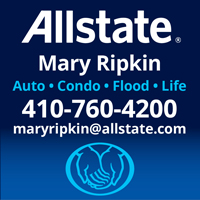Subject: Tidewater Portal Online Payment Changes – EFFECTIVE IMMEDIATELY
Effective February 24, 2022, there are some changes to the “Make A Payment” section of the Tidewater Portal which are necessary in order to be in compliance with the new Nacha (National Automated Clearing House Association) rule that became effective March 19, 2021, with compliance mandated by March 19, 2022. This rule, The WEB Debit Account Validation Rule, provides guidance for account validation requirements to enhance fraud detection and prevention for WEB debit transactions, which specifically covers eCheck payments. The Tidewater portal “Make A Payment” section will look different when you next log in as WEB debit transactions, which includes recurring echeck and one time echecks, will now be processed by a third party payment provider.
What if I have ACH (auto debit)?
This does not affect ACH at all so there is no action required.
What if I use recurring eChecks that are already scheduled?
For homeowners with existing recurring eChecks, your payments will continue to post as scheduled through December 31, 2022. If you need to edit or cancel a recurring eCheck, you will need to contact Tidewater via email at [email protected] or via phone at 443-548-0191 to request the cancellation.
What if I use the one-time echeck option or want to make a one time payment through the portal going forward?
The option to make one time payments is still available to you but it will look different. Below is the process to make your next one time payment:
- Log into your portal account as you always have and click on Make a Payment and then click on the link as shown below. This is the same as it was before:
- The same window will populate as before in order to complete the transaction, click on continue:
- Instead of the below screen that would populate:
,,
The following will now populate in order to make a payment:
- Even if you are not using a credit card to make your payment, click on the Credit Card button as this button is what opens other payment options. Select make payment next to your Account Number and Property address:
- The following will populate, either select One-Time Payment along the top or complete the Make A Payment Now section as shown below.
- Once the amount is entered the following will be displayed. This is where you can choose to pay from your bank account which has no fee. Select the payment account as shown below (Bank Account, Credit Card or Debit Card). If you are paying by credit card, note that the credit card fee will change depending on the amount you are paying as it’s a % of the payment. Then click on continue.
- If paying from a bank account, complete the Bank Account Details and once complete, click on Continue. If paying by Credit or Debit Card enter your card information. This will take you to another screen which will populate all the information you’ve entered so you can verify. You can also edit information, submit payment or cancel the transaction at this time.
Attached is a pdf version of this notice that may be easier to read or follow when making your next online payment. If you need any help please contact Tidewater Property Management accounting departement via email at [email protected] or via phone at 443-548-0191.